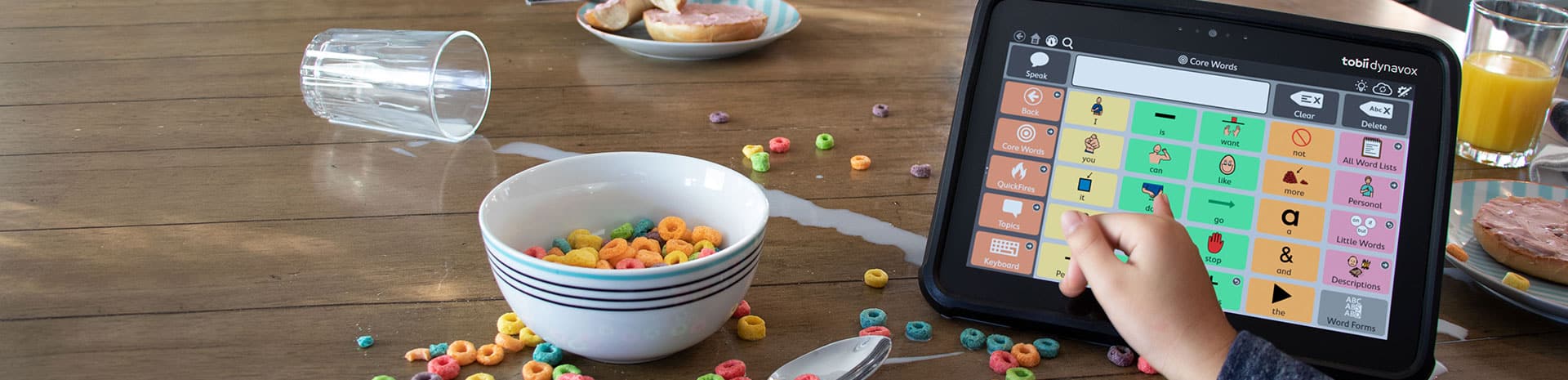
Compass
How do I keep a record of what the AAC user has spoken in Compass? Is there a Message History?
This needs to be turned on in Settings -> Rate Enhancement. And then to get a record of what has been spoken you create a button with the Action “ShowMessages()”. There are some Settings for how long Message History is kept for. This function was built into Navigator and All Access pagesets but the instructions above do allow you to have a simple version from other pagesets such as PODD, so families and therapists can have a history of what has been said.
- In the Windows search box (lower left corner) type “Run” and press enter.
- Now type “shell:startup”. The “Start-up” folder will appear.
- Drag the Compass shortcut from the desktop to the “Start-up” folder.
When using Audio Cue with Direct Access, it speaks the icon on the previous page. This is because Audio Cue is designed to work with Switch Scanning.
To get around this, set the Access Method to “Touch Exit”
Compass backup files are stored in C:/Program Data/Dynavox/Compass/
Compass Connect app
Yes you will be able to run the Compass app with PODD on an iPad but the free access comes from the mytobiidynavox account that you create and when you sign into that account on the T10/I-110. You won’t have free access on the iPad otherwise.
So once you have the T10/I-110 you can sign into the mytobiidynavox account (create one at www.mytobiidynavox.com)
Then download the TobiiDynavox Compass Connect app (free in app store) onto iPad and sign in to that same account. It must be done in that order. Then on the iPad you go to the Backup/Restore and restore the PODD pages to the iPad.
How to modify the Save to Button in “Saved Messages” in PODD
a. Go the Saved Messages page
b. Select the Menu button and choose Modify
c. Choose the Save to Button button
d. The Action you need to search for is CopytoMode
e. When you add that action you will need to choose Insert Message
f. Then select Boolean values False and False
g. Then choose DONE (green button top right)
h. Then choose the green tick
These actions will only work on I-Series device that are unlocked.
Choose to Modify the button and then OpenApplication(appNameString) and when the Application picker opens select one of the available apps listed or select Installed Apps and browse to the executable file for the program/app you want to open.
If using OpenApplicationWeb(urlStr) type in the URL enclosed in quotes when the Expression Editor opens.
For OpenApplicationMaps(searchStr) type in an address enclosed in quotes when the Expression Editor opens.
To use OpenDocument(urlStr) browse to the document you wish to open.
OpenApplicationEmail() currently will not work because there isn’t a default email client installed. If you install an email client on the device then this action should work.
If you have forgotten the password, enter DynaVoxCompass, and then change / remove the password.
The high contrast PCS symbols are contained in the compass software so if the client wants to they can modify the images to use the high contrast option.
To do this:
— open the page you want to modify
— select the edit option top right
— select modify
— select the button you want to modify ad change the symbol.
Close Compass, replace the existing permission file in %appdata%\Tobii Dynavox\Compass with the one below, and restart Compass. If it is an issue with permissions it should speak now.
For this to work, the default Windows speaker must be set to the private audio device (eg headphones).
Purchase from myTobiiDynavox.com with a Coupon/Voucher
1. Go to mytobiidynavox.com
2. Sign in or register to become a member
3. Select the Store tab
4. Select your chosen product
5. Depending on what you are buying for your Voucher:
• Select Buy Now for your chosen product
• Select Upgrade for Communicator 5
6. For Communicator Upgrades Fill in either your I-series Product Key or the Communicator 4 Licence number, for
all other products go to step 7.
7. Fill in your Personal Details.
8. Select Credit Card as your payment method.
9. Select Next.
10. Write the Voucher code in the Update Coupon text box.
11. Select the button.
The discount will now be shown on screen
Run “Configuration Manager” and restart the device. This is usually found on the desktop (green icon), otherwise on the Start Menu > Tobii DynaVox.
If the issue persists please contact Link Assistive Support
Follow these instructions if you are unable to activate your Tobii software due to Firewall restrictions:
Try to open this website http://updateservice.tobii.org with a regular internet browser. If it is loading the page and you can see a table with software products, your internet connection is ok.
If you cannot see it, make sure both your computer and network firewall allow traffic to http://updateservice.tobii.org. It is regular http traffic; no ports are required.
(Whitelist www.mytobiidynavox.com).
Devices will need HTTP (port 80) at Mytobiidynavox.com.
To access Mytobiidynavox.com in a web browser, it also requires HTTPS (port 443).
SUBSCRIBE
Keep up with our latest Assistive Technology products and offers.
Link Assistive acknowledges Traditional Owners of Country throughout Australia and recognises the continuing connection to lands, waters and communities. We pay our respect to Aboriginal and Torres Strait Islander cultures; and to Elders past, present, and emerging.