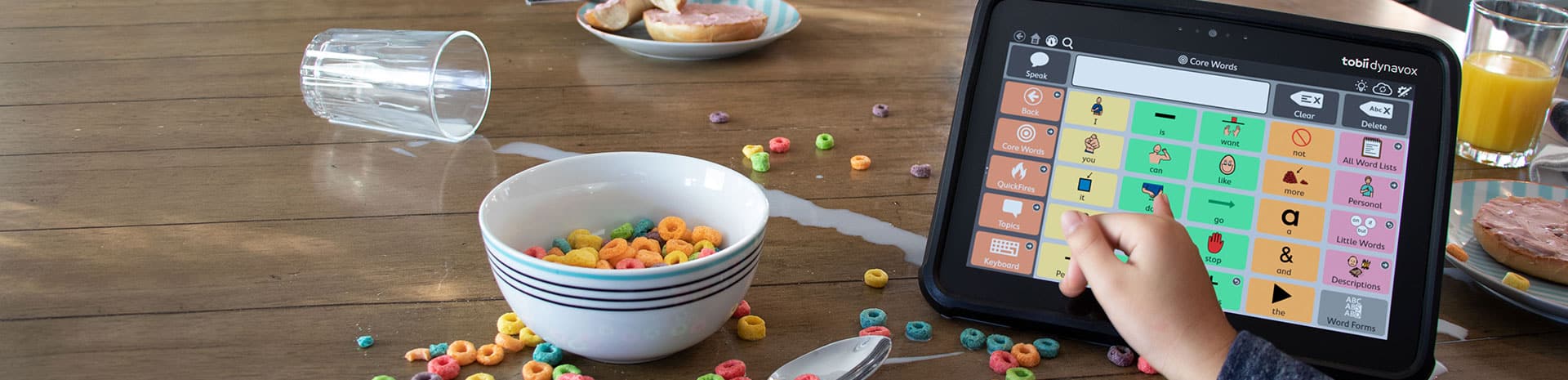
Look to Learn
When you receive an error message upon starting L2L stating to contact Smartbox, try the following fix:
Go to the Start Menu, then Sensory Software (or Smartbox, depending on your version).
Launch “Smartbox Update”. Click next and run through the updater.
Re-launch L2L.
Videos in Look to Learn:
Revert back to the original ones not possible. Try the following:
– first the obvious option of selecting the button in the ‘change video’ window that should bring back the original videos
– if above fails try re-linking the originals. If L2L comes up with “There was a problem with the file you selected. Please try again” try running the installer.
If you want to change the videos back you can always remove the video files and then when it re installs it would add back in the original ones. This can be found from C: – Users – Public – Public Documents – Sensory Software – Look to Learn. In here you would find all the folders for the activities you could change the pictures and videos of. If you delete the Video Wall files and then reinstall. it would give you the original ones back.
If your Smartbox software (eg Grid 3, Look to Learn) asks for a License code after a Windows Update:
1. Close any open programs.
2. Navigate to the “Smartbox” folder on the Start Menu
3. Run “Smartbox Update”.
SUBSCRIBE
Keep up with our latest Assistive Technology products and offers.
Link Assistive acknowledges Traditional Owners of Country throughout Australia and recognises the continuing connection to lands, waters and communities. We pay our respect to Aboriginal and Torres Strait Islander cultures; and to Elders past, present, and emerging.